Knowledge center
Log in to our product and find the Knowledge Center under Help in your profile.
Log in to our product and find the Knowledge Center under Help in your profile.
Are you looking to update your XMReality software or integrations? Get the latest versions here.
Get in contact with our friendly support team
If you don't find the answer you’re looking for, you're always welcome to contact us directly.

The easiest way to find information about a specific feature is to visit our Knowledge center. In the knowledge center, we have how-to guides and videos describing how to use the features in XMReality; just search for the one you need help with. Of course, you are always welcome to contact our support team, who can guide you through more detailed questions.
If you have forgotten the password to your account and need to reset it, you can click Forgot password? on the login page. You can also ask your administrator, Domain admin, for help. The Domain admin has access to the administration portal and can manage user settings, such as account details.
If your user account has been disabled, you need to ask your XMReality administrator or Domain admin to enable your account again. Your Domain admin can activate your account from the admin portal. If you don’t know who the Domain admin is, please get in touch with our support team, who will help you.
Your installed version number is in the bottom right corner of the desktop app and under Settings on mobile. On most devices, the apps automatically update to the latest version. If you have downloaded and installed the app manually, you may need to update it manually. If so, you will find links to all the latest versions in Downloads.
In the Admin Portal, you can easily manage users in your domain. Users can either be invited (email sent to the user to set a password and create an account) or immediately added (specify all user details, including password and create an account directly). It is also possible to bulk import users using CSV files. If a user no longer should have access to the application, a user can either be disabled, which keeps the user data in the system or deleted.
Our support team can help you with all sorts of questions related to the product. To get in contact, contact support@xmreality.com or call +46 (0)13 21 11 10.
If you experience problems inside the application, the best way to respond quickly is to use the built-in Report issue capability (in the drop-down menu). This way, a log will be shared with our support team, making it easier to troubleshoot the problem.
The answer is yes! User feedback and suggestions for new functionality and features are important in developing our product. If you have input or suggestions on improvements, please contact or email our support team.
For computer

The perfect fit if you prefer to run XMReality in your web browser, without installing any software.
For computer
Download XMReality for Windows from Microsoft Store. For manual installation, click here
For computer

Download XMReality for Mac from Apple App Store for Mac.
For mobile device
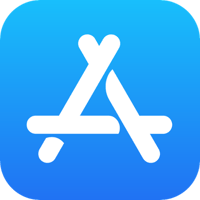
Download the XMReality app for mobile iOS-devices.
For mobile device
Download the XMReality app for mobile android-devices. For manual installation, click here
Integration
Create, send or share XMReality call links directly from your Teams chat or meeting.
Integration
Schedule in advance with a standard meeting invite in Outlook.
Integration

Launch calls from Salesforce and seamlessly capture call outcomes directly in Salesforce cases.
Integration
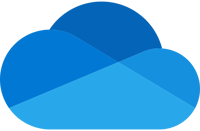
Keep your snapshots and recordings secure with automatic cloud storage sync to OneDrive.
Integration

Use Zapier to connect XMReality with thousands of apps and automate your work —no code required.
Integration
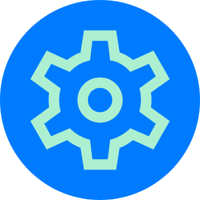
Build your own integration with our API or embeddable web app.
For smart glasses
Use XMReality on all RealWear smart glasses for a hands-free experience. For manual installation, click here
For smart glasses

Use XMReality on all Vuzix smart glasses for a hands-free experience. For manual installation, click here
For smart glasses

XMReality can be used on Epson Moverio BT-45C model. Download the XMReality app for mobile android-devices from Play store. For manual installation on Epson Intelligent Controller, click here.
For smart glasses
To use XMReality on HoloLens 2, you use the web application found in the built-in browser.
Fill in the form and we will get back to you and help you as soon as possible.
You can also contact our support team directly by sending an email to support@xmreality.com or by calling +46 13 21 11 10.




